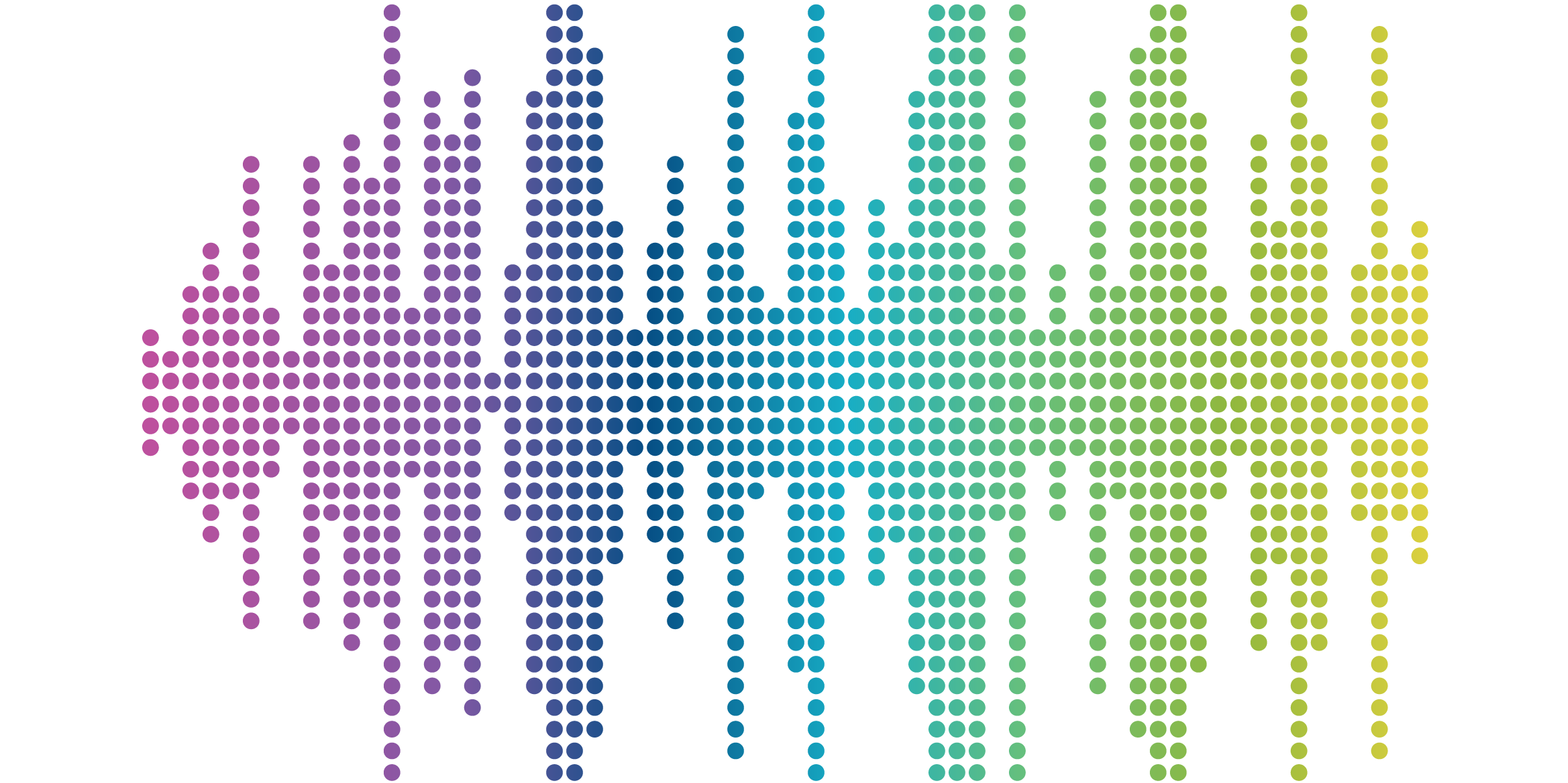
Google Is Deleting Universal Analytics Properties: What You Need to Know for Your Nonprofit Analytics

What’s Happening to My Universal Analytics Data?
By now, there’s no doubt that your nonprofit has made the switch from Google Universal Analytics (UA) to Google Analytics 4 (GA4). You probably also thought that you’d have historical access to UA data for a while to come.
Unfortunately, Google plans to delete all Universal Analytics properties on July 1, 2024 and has started alerting users with a helpful doomsday timer in old UA accounts whether or not a site is now using GA4 instead. This alert tells you point-blank that your data will be deleted. So, what should you do?
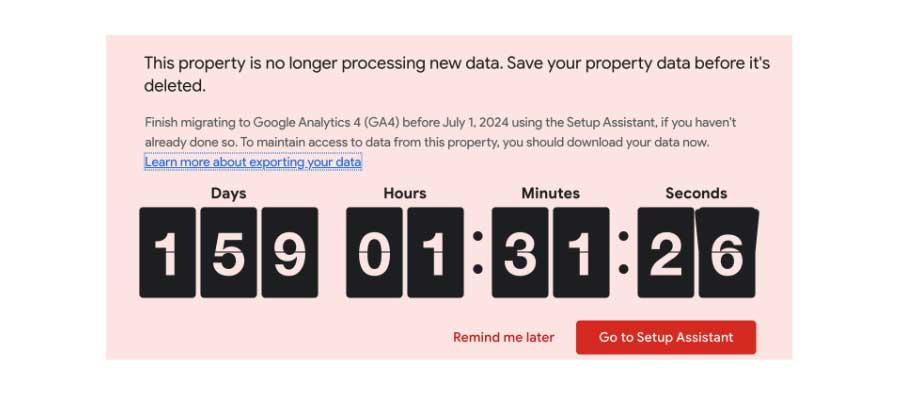

This announcement is certainly unexpected, especially since the swap to GA4 was completed not so long ago. However, there is good news: this is an opportunity to focus on what metrics matter most to your nonprofit, review your historical data for growth opportunities, and further embrace GA4 going forward.
We know our clients (and Sandstorm, too) like to compare year-over-year and other longer-term historical data, so taking some action is highly recommended rather than losing that data altogether.
The Best Paths Forward for Nonprofit Analytics
With 159 days remaining (and counting) before the shutdown, you can take some time to plan to archive your UA data in the way that best fits your nonprofit organization. In Google’s help desk article, they outline the following options for securing your UA data for the future:
- Export individual reports into the following formats: CSV, TSV, TSV for Excel, Excel (XLSX), Google Sheets, PDF
Keep in mind this option exists for individual reports only. It’s not an automatic solution for backing up all your data. To get the most out of this approach, you’ll want to get a clear list of reports or metrics you want historical data for and then export those reports one by one. After that, you’ll need to take time to correlate the data together to easily pull it for future comparisons. This option is best if your nonprofit has other data reporting tools that can easily import these format types.
- Install the Google Sheets add-on for Analytics to archive your data
In practice, this option is similar to the first option. You’ll archive the data by going into a report (or building a custom report) in UA and then exporting it to Sheets. However, because it saves the parameters of the exported report, once the criteria for an individual report has been defined, you can reuse it. This is useful for retaining the criteria of the individual reports along with the exported data.
- Use the Google Analytics Reporting API to export data to Cloud storage and connect to Looker Studio
Although an attractive option, it’s important to note that Google Cloud storage is a priced option. All users get 5GB free to start, but anything over that amount will incur a charge based on the storage type you select. You can read more on pricing from Google, but the main takeaway is that if your organization already uses Google Cloud storage, is under the 5GB limit, and wants to minimize cost, this option may not be for you.
- Google Analytics 360 customers can also export to BigQuery
BigQuery is a great option as it acts as a flexible data warehouse, allowing you to modify and query your imported data on the fly. However, as noted by Google, this option requires a Google Analytics 360 account, meaning if you are not already a GA360 customer you are looking at a significant investment for this option. Pricing is reported at $50,000/year for up to 25 million events.
Of these four options, any of the last three would be ideal, as they will allow you to house your data in an online source for use in other reporting tools such as Looker Studio, which has free usage and integration with Google data sources.
Once you’ve stored your data, you’ll want to take steps to clean it up, such as changing column names or consolidating fields to more closely match how data is now structured in GA4. From there, you’ll be able to leverage this data in your Looker Studio reports to compare UA data with your nonprofit’s GA4 data.
What’s Next?
Universal Analytics might be available past the proposed July 1st date; seasoned GA veterans will remember that a similar deadline was presented for the migration to GA4, but UA continued collecting data for a month or two after said deadline. Regardless, it’s important to start planning now to avoid losing potentially years of valuable historical data for your site and nonprofit.
Sandstorm plans to continue reporting on this issue as new developments arise. Be sure to subscribe to our newsletter to receive reminders when a new blog is posted, and reach out to us to discuss how we can support your data analytics needs.



